Escanear tickets con códigos de barras con BarcodeChecker
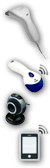 BarcodeChecker
es un software con el cual se puede escanear y controlar los entradas con códigos de barra
o códigos QR. Para ello sólo necesita una PC, laptop o netbook en cada entrada y un
escáner de código de barras, una cámara web o teléfono Android / iPhone.
BarcodeChecker
es un software con el cual se puede escanear y controlar los entradas con códigos de barra
o códigos QR. Para ello sólo necesita una PC, laptop o netbook en cada entrada y un
escáner de código de barras, una cámara web o teléfono Android / iPhone.
Los ticket para su evento serán escaneados en la entrada y se controlará la validez del código de barra. Debido a que cada código de barras sólo puede utilizarse una vez, los tickets copiados serán rechazados. Podrá controlar tickets de entrada impresos con TicketCreator u otros códigos de barras con hasta 200 cifras o símbolos.
|
Descargar versión de evaluación Prueba gratis. Escaneo limitado. |
Comprar BarcodeChecker Sólo €299,- (Otras monedas) |

![]()
Opción 1: Controlar entradas de TicketCreator con códigos de barra
|
|
Ud. podrá controlar cómodamente los boletos que haya impreso con TicketCreator con el software BarcodeChecker. El BarcodeChecker se encuentra en la licencia de la TicketCreator Barcode-Edition, es decir que puede utilizar el software sin costo alguno. |
Show step-by-step instructions.
1.) Start the TicketCreator software and create the location for the event. You can skip this point for events that have only tickets with serial numbers.
2.) Create an event in the location and activate the option 'Barcodes'.
3.) Print tickets.
4.) Use the menu 'Events - Save BarcodeChecker file' to create the BarcodeChecker file of the event.
A) If you use a single PC to scan:
5.) Copy the BarcodeChecker file to the PC that is used to check tickets at the entrance.
6.) Start the BarcodeChecker software on the PC, click 'Scan', and open the BarcodeChecker file of the event.
7.) Now you can control the barcodes on the tickets.
B) If you use multiple PCs to scan:
5.) Copy the BarcodeChecker file to the PC that is used as server and to all PCs that are used to check tickets at the entrance.
6.) Start the BarcodeChecker software on the server PC, click 'Server', and open the BarcodeChecker file of the event.
7.) Start the BarcodeChecker software on all scanner PCs, click 'Scan', open the BarcodeChecker file, and connect the PCs to the server.
8.) Now you can control the barcodes on the tickets.
C) If you use Android phones to scan:
5.) Copy the BarcodeChecker file to the PC that is used as server.
6.) Start the BarcodeChecker software on the server PC, click 'Server', and open the BarcodeChecker file of the event.
7.) Start the BarcodeChecker app on the phones and connect them to the server.
8.) Now you can control the barcodes on the tickets.
Opción 2: Escanear otros códigos de barras (p. ej. de archivo Excel)
|
|
Ud. podrá también escanear y controlar otros códigos de barra de hasta 200 cifras o símbolos. Para ello puede exportar la lista de los códigos de barras como archivo Excel, archivo CSV o importarla como archivo de texto. Para ello necesita la TicketCreator Barcode Edition o una licencia para BarcodeChecker. Si desea imprimir códigos de barras a sí mismo (p. ej., en invitaciones o tarjetas de identificación) se puede utilizar BarcodeChecker para crear códigos de barras, pegarlos en su archivo de Excel e imprimirlas con 'combinación de correspondencia' en Word. |
Show step-by-step instructions.
1.) Create an Excel file with barcodes, which can also contain names and ticket types. The names are shown when the ticket is scanned and the ticket types can be used to restrict the access (e.g. accept only ticket type 'VIP' at door 1).
If you have an Excel file without barcodes (e.g. a guest list) you can create unique barcodes (use menu 'Extras', 'Create barcodes') and paste them into your Excel file. Then use the mail merge feature of Microsoft Word to print the barcodes.
2.) Save the barcodes as Excel file, CSV file (Comma delimited, *.csv, e.g. from Excel) or text file (Tab delimited, *.txt). You can skip this point if you have serial numbers (e.g. 1-1000).
Example 1: Save list of barcodes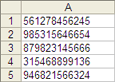 |
Example 2: Save barcodes with additional data, e.g. ticket types, names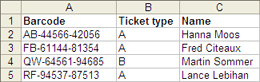 |
A) If you use a single PC to scan:
2.) Start the BarcodeChecker software on the PC that is used to scan and click 'Scan'.
3.) Open the Excel file, CSV file, or text file or enter the serial numbers. Save the BarcodeChecker file for this event.
4.) Open the BarcodeChecker file.
5.) Now you can control the barcodes.
B) If you use multiple PCs to scan:
2.) Start the BarcodeChecker software on the PC that is used as server and click 'Start server'.
3.) Open the Excel file, CSV file, or text file or enter the serial numbers. Save the BarcodeChecker file for this event.
4.) Open the BarcodeChecker file and start the server.
5.) Copy the BarcodeChecker file to all PCs, which are used to check tickets at the entrance.
6.) Start the BarcodeChecker software on all scanner PCs, click 'Scan', open the BarcodeChecker file, and connect the PCs to the server.
7.) Now you can control the barcodes.
C) If you use Android phones to scan:
2.) Start the BarcodeChecker software on the PC that is used as server and click 'Start server'.
3.) Open the Excel file, CSV file, or text file or enter the serial numbers. Save the BarcodeChecker file for this event.
4.) Open the BarcodeChecker file and start the server.
5.) Start the BarcodeChecker app on the phones, and connect them to the server.
6.) Now you can control the barcodes.
Escanear con escaneres de códigos de barra y PCs
TicketCreator utiliza códigos de formato ‚Code 2 of 5 interleaved’ o ‚Code 3 of 9’ que pueden ser leídos por todos los lectores de códigos de barra, o códigos QR.
 Escáner
de código de barras con cable
Escáner
de código de barras con cable
En las tiendas podrá obtener un lector de códigos de barras simple con USB o conexión PS/2.
 Escáner
de código de barras sin cable
Escáner
de código de barras sin cable
Si desea escanerar tickets de forma inalámbrica, puede utilizar un lector inalámbrico con
Bluetooth, con USB o conexión PS/2 (por ej. el MS9535 Voyager).
Conecte el escaner a una PC simple, laptop o netbook que funcione con el sistema operativo Windows 7, Windows 8, Windows 10 o Windows 11. No se recomienda el uso de otros sistemas operativos como Windows Phone/CE/Mobile/RT.
Escanear con app para Android, iPhones o iPads

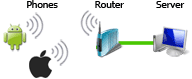 Utilice BarcodeChecker app para escanear entradas
con códigos de barras
o códigos QR con
teléfonos Android o iPhones. Esto requiere una conexión del teléfono a la PC, que ejecuta el software BarcodeChecker como servidor.
Más...
Utilice BarcodeChecker app para escanear entradas
con códigos de barras
o códigos QR con
teléfonos Android o iPhones. Esto requiere una conexión del teléfono a la PC, que ejecuta el software BarcodeChecker como servidor.
Más...
Cámara Web
 Ud. puede escanerar los
boletos con códigos de barras también con una
cámara web. Pero para ello se debe preveer tener suficiente iluminación y enfocar la cámara a los tickets. Por lo general
los escáneres de código de barras son más confiables y fácil de utilizar que las cámaras web.
Ud. puede escanerar los
boletos con códigos de barras también con una
cámara web. Pero para ello se debe preveer tener suficiente iluminación y enfocar la cámara a los tickets. Por lo general
los escáneres de código de barras son más confiables y fácil de utilizar que las cámaras web.
Control de entrada con varios lectores: con o sin red
 Si para controlar la entrada desea utilizar varios lectores de códigos de barras o cámaras web, puede utilizar el Software de gestión BarcodeChecker en una red local.
Para ello sólo necesita un router.
Si para controlar la entrada desea utilizar varios lectores de códigos de barras o cámaras web, puede utilizar el Software de gestión BarcodeChecker en una red local.
Para ello sólo necesita un router.
En caso de que el espacio en cuestión tenga varias entradas, puede leer y controlar los tickets códigos de barras incluso sin red en forma independiente con una PC por entrada. Más...
