A reliable Wi-Fi network and a server PC are required if you want to check tickets with smartphones or multiple client PCs. An internet connection is not required.
Option 1: Attach Wi-Fi router directly to server PC (recommended)
It is strongly recommended to attach the server PC directly to a Wi-Fi router to get best performance.
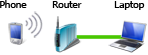
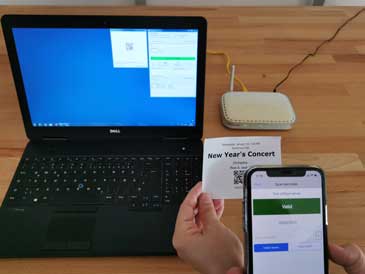
1.) Attach a Wi-Fi router to the PC or laptop, which will run the BarcodeChecker software as server.
2.) Connect all smartphones or client PCs to the network of the Wi-Fi router.
3.) Start the BarcodeChecker software on the server PC.
4.) Start the BarcodeChecker app on the smartphones or the BarcodeChecker software as client on all client PCs.
5.) Connect the apps or clients to the BarcodeChecker server.
Option 2: Use Virtual Router Software to turn server PC into hotspot (not recommended)
If you connect only few phones or client PCs and performance is not crucial, it might be sufficient to use a virtual router software to turn the server PC with Wi-Fi card into a Wi-Fi hotspot.
The software uses the internal Wi-Fi card to broadcast a Wi-Fi network and acts like a hardware router.
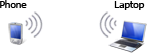

1.) Install a virtual router software on the server PC or laptop with Wi-Fi card, for example MyPublicWiFi (free), Virtual WIFI (free), or Connectify.
2.) Set up the virtual router and start the hotspot.
3.) Connect all smartphones or client PCs to the hotspot.
4.) Continue with step 3 above.