Recommended scanners for 1D barcodes
We recommend the Socket Mobile S800 and the CipherLab 1660 but you can use also most other Bluetooth scanners.
Activate Serial Port Profile (SPP) of scanner
Follow instructions for your scanner (Click on link)
Instructions for: Socket Mobile scanners(e.g. CHS 8Ci)
Socket Mobile scanners(e.g. Socket Mobile S800) Hide.
1.) BarcodeChecker connects directly to the Socket Mobile scanner. Do NOT use the SocketScan10 app.
2.) If the SocketScan10 app is active: Go to Android: Settings / Language & keyboard and select the input method 'Touch'.
3.) Scan this barcode to perform a Factory reset. The scanner will beep 5x and switch off.
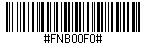
You will hear a series of beeps and the scanner will turn itself off. When you power it on, it will be in a factory fresh state.
If you cannot scan the barcode, perform these steps for a Manual factory reset instead:
- Power on the scanner
- Press and hold the trigger button
- Press and release the power button
- Wait ~15 seconds until you hear a beep
- Release the trigger button
4.) Scan this barcode to activate the SPP mode.
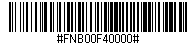
5.) Scan this barcode to activate the SPP raw mode.
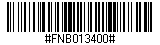
Instructions for: CipherLab scanners (e.g. CipherLab 1660)
CipherLab scanners (e.g. CipherLab 1660) Hide.
1.) BarcodeChecker connects directly to the CipherLab scanner. Do NOT use the CipherConnect app.
2.) If the CipherConnect app is active: Go to Android: Settings / Language & keyboard and select the input method 'Touch'.
3.) Scan this barcode to start the setup. The scanner will respond with six beeps and its LEDs will be flashing red after reading the barcode.
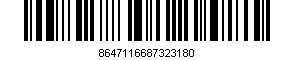
4.) Scan this barcode to reset. Scanner will respond with two beeps (low-high tone).
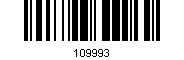
5.) Scan this barcode to activate the SPP slave mode. Scanner will respond with two beeps (low-high tone).
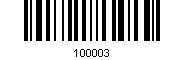
6.) Scan this barcode to use the Preset PIN ("0000"). Scanner will respond with two beeps (low-high tone).
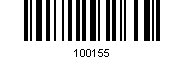
7.) Scan this barcode to update the settings and exit the setup. The scanner will respond with six beeps and its LEDs will be flashing red after reading the barcode.
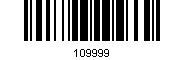
Instructions for: Other Bluetooth scanners
Other Bluetooth scanners Hide.
You can connect most Bluetooth scanners to an Android device. Please see the manual of your scanner to perform the following steps:
1.) Scan the barcode in the manual to enter the setup mode (if necessary).
2.) Scan the barcode in the manual to reset the scanner to default settings.
3.) Scan the barcode in the manual to activate the Serial Port Profile (SPP) of the scanner. The scanner must not be in HID mode.
4.) Scan the barcode in the manual to exit the setup mode (if necessary).
Pair phone and scanner
2.) Click settings to pair the phone with the scanner.
3.) Scan for device.
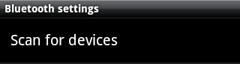
4.) Scroll down and select the found scanner.
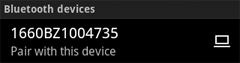
If the scanner is listed as
 it is in HID mode and
cannot be used. Continue with 1.).
it is in HID mode and
cannot be used. Continue with 1.).
5.) A Bluetooth pairing request appears. Enter the password from the manual of your scanner.
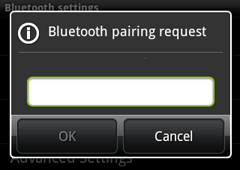
Password for CipherLab 1660: '0000'
6.) The scanner is now paired with the phone. Return to the BarcodeChecker app.
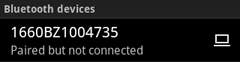
Use scanner
7.) Connect to the paired scanner.