Проверка входных билетов со штрихкодами с BarcodeChecker
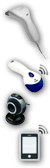 BarcodeChecker – это программное обеспечение, с помощью которого вы сможете осуществлять сканирование и проверку входных билетов со штрихкодами. Для этого вам на каждый вход понадобится только обычный компьютер, ноутбук или нетбук и
сканер для считывания штрихкода, веб-камера или телефон Android / iPhone.
BarcodeChecker – это программное обеспечение, с помощью которого вы сможете осуществлять сканирование и проверку входных билетов со штрихкодами. Для этого вам на каждый вход понадобится только обычный компьютер, ноутбук или нетбук и
сканер для считывания штрихкода, веб-камера или телефон Android / iPhone.
Билеты на ваше зрелищно-массовое мероприятие подвергаются на входе сканированию, и проверяется действительность их штрихкода. Поскольку каждый штрихкод может быть использован только один раз, система не принимает копии билетов. Вы можете подвергнуть проверке либо входные билеты, созданные с помощью программы TicketCreator, либо другие штрихкоды, количество цифр или знаков в которых не превышает 200.
Опция 1: Проверка билетов со штрихкодами, созданных в программе TicketCreator
|
|
С помощью программного обеспечения BarcodeChecker вы можете без труда проверить входные билеты со штрихкодами, которые вы создали в программе TicketCreator. Лицензия на программное обеспечение BarcodeChecker входит в программный пакет TicketCreator Barcode-Edition, т.е. вы можете бесплатно использовать программное обеспечение BarcodeChecker. |
Show step-by-step instructions.
1.) Start the TicketCreator software and create the location for the event. You can skip this point for events that have only tickets with serial numbers.
2.) Create an event in the location and activate the option 'Barcodes'.
3.) Print tickets.
4.) Use the menu 'Events - Save BarcodeChecker file' to create the BarcodeChecker file of the event.
A) If you use a single PC to scan:
5.) Copy the BarcodeChecker file to the PC that is used to check tickets at the entrance.
6.) Start the BarcodeChecker software on the PC, click 'Scan', and open the BarcodeChecker file of the event.
7.) Now you can control the barcodes on the tickets.
B) If you use multiple PCs to scan:
5.) Copy the BarcodeChecker file to the PC that is used as server and to all PCs that are used to check tickets at the entrance.
6.) Start the BarcodeChecker software on the server PC, click 'Server', and open the BarcodeChecker file of the event.
7.) Start the BarcodeChecker software on all scanner PCs, click 'Scan', open the BarcodeChecker file, and connect the PCs to the server.
8.) Now you can control the barcodes on the tickets.
C) If you use Android phones to scan:
5.) Copy the BarcodeChecker file to the PC that is used as server.
6.) Start the BarcodeChecker software on the server PC, click 'Server', and open the BarcodeChecker file of the event.
7.) Start the BarcodeChecker app on the phones and connect them to the server.
8.) Now you can control the barcodes on the tickets.
Опция 2: Сканирование других билетов со штрихкодом
|
|
Вы также можете подвергнуть сканированию и проверке другие билеты, которые содержат штрихкоды с количеством цифр или знаков не более 200. Для этого вы можете осуществить импорт списка штрихкодов в виде Excel-файла, CSV-файла (например, из программы Excel) или в виде текстового файла и создать из него в программе TicketCreator файл для программы BarcodeChecker. Для этого вам понадобится лицензия на программный пакет TicketCreator Barcode Edition. |
Show step-by-step instructions.
1.) Save the ticket numbers as Excel file, CSV file (Comma delimited, *.csv, e.g. from Excel) or text file (Tab delimited, *.txt). You can skip this point if you have serial numbers (e.g. 1-1000).
Example 1: Save list of barcodes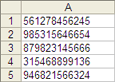 |
Example 2: Save barcodes with additional data, e.g. ticket types, names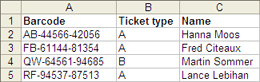 |
A) If you use a single PC to scan:
2.) Start the BarcodeChecker software on the PC that is used to scan and click 'Scan'.
3.) Open the Excel file, CSV file, or text file or enter the serial numbers. Save the BarcodeChecker file for this event.
4.) Open the BarcodeChecker file.
5.) Now you can control the barcodes on the tickets.
B) If you use multiple PCs to scan:
2.) Start the BarcodeChecker software on the PC that is used as server and click 'Server'.
3.) Open the Excel file, CSV file, or text file or enter the serial numbers. Save the BarcodeChecker file for this event.
4.) Open the BarcodeChecker file and start the server.
5.) Copy the BarcodeChecker file to all PCs, which are used to check tickets at the entrance.
6.) Start the BarcodeChecker software on all scanner PCs, click 'Scan', open the BarcodeChecker file, and connect the PCs to the server.
7.) Now you can control the barcodes on the tickets.
C) If you use Android phones to scan:
2.) Start the BarcodeChecker software on the PC that is used as server and click 'Server'.
3.) Open the Excel file, CSV file, or text file or enter the serial numbers. Save the BarcodeChecker file for this event.
4.) Open the BarcodeChecker file and start the server.
5.) Start the BarcodeChecker app on the phones, and connect them to the server.
6.) Now you can control the barcodes on the tickets.

![]()
Сканер считывания штрихкода
Программа TicketCreator использует штрихкоды в формате стандартов Code 2 of 5 interleaved или Code 3 of 9, которые считываются всеми обычными устройствами для распознавания штрихкода, или QR-коды.
 Сканер считывания штрихкода с кабелем
Сканер считывания штрихкода с кабелем
Простой сканер для считывания штрихкодов с подключением к портам USB или PS/2 можно приобрести в предприятиях торговли.
 Беспроводной сканер считывания штрихкода
Беспроводной сканер считывания штрихкода
Если вы хотите подвергать билеты сканированию без использования проводов, то вы можете воспользоваться беспроводным сканером, подключаемым с помощью модуля
Bluetooth к портам USB или PS/2 (например, моделью
MS9535 Voyager).
Подключите сканер к обычному компьютеру, ноутбуку или нетбуку, работающему под управлением операционной системы Windows 7, Windows 8, Windows 10, Windows 11. Другие операционные системы, такие как Windows Phone/CE/Mobile/RT, не поддерживаются.
Android smartphones, iPhones and iPads

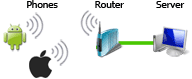 You can also use Android phones
or iPhones/iPads to scan tickets with barcodes or QR codes.
Install the free BarcodeChecker app
and connect the phones to a PC, which runs the BarcodeChecker software as server.
An internet connection is not required. More...
You can also use Android phones
or iPhones/iPads to scan tickets with barcodes or QR codes.
Install the free BarcodeChecker app
and connect the phones to a PC, which runs the BarcodeChecker software as server.
An internet connection is not required. More...
Веб-камера
 Вы также можете осуществлять сканирование штрихкода с помощью
веб-камеры, однако при этом следует обеспечить достаточное освещение и осуществлять фокусирование камеры на билетах. В целом,
сканеры для считывания штрихкодов надежнее и проще в использовании, чем веб-камеры
Вы также можете осуществлять сканирование штрихкода с помощью
веб-камеры, однако при этом следует обеспечить достаточное освещение и осуществлять фокусирование камеры на билетах. В целом,
сканеры для считывания штрихкодов надежнее и проще в использовании, чем веб-камеры
Контроль на входе с использованием нескольких сканеров/веб-камер:
с использованием сети или без использования сети
 Если для осуществления контроля на входе вы хотите воспользоваться несколькими устройствами для считывания штрихкода или веб-камерами, то вы можете работать с программным обеспечением для осуществления такого контроля в локальной сети. Для этого вам потребуется только роутер.
Если для осуществления контроля на входе вы хотите воспользоваться несколькими устройствами для считывания штрихкода или веб-камерами, то вы можете работать с программным обеспечением для осуществления такого контроля в локальной сети. Для этого вам потребуется только роутер.
Если в вашем зале несколько входов, то вы можете считывать штрихкоды и проверять билеты со штрихкодом даже без сети в независимом режиме, используя один компьютер на каждый вход. Подробнее...
|
Бесплатная загрузка Протестируйте программы TicketCreator и BarcodeChecker бесплатно! |
