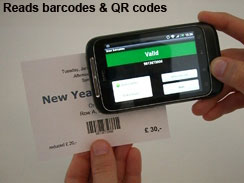Print secure barcode tickets with copy protection
Printing secure tickets or badges, which cannot be forged or copied, has never been easier and cheaper! Just use the TicketCreator Barcode edition to create and print tickets with unique barcodes or QR codes on each ticket.
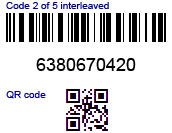 TicketCreator
prints on each ticket a unique barcode (numbers or text), which is checked at
the entrance with the BarcodeChecker software and a simple barcode scanner (USB
or PS/2, starting at € 50,-/
$ 60,-/
£ 45,-),
a
smartphone (Android or iPhone)
or a webcam.
TicketCreator
prints on each ticket a unique barcode (numbers or text), which is checked at
the entrance with the BarcodeChecker software and a simple barcode scanner (USB
or PS/2, starting at € 50,-/
$ 60,-/
£ 45,-),
a
smartphone (Android or iPhone)
or a webcam.
Each barcode can only be used once to enter. Therefore, copied or forged tickets are rejected and your revenues are protected. By default, the tickets are labeled with random numbers with 10digits, which serve as copy protection. However, you can also use barcodes with letters or serial numbers or import other barcodes (numbers or text) from an Excel or text file.
The barcodes
can be printed as Code 2 of 5 interleaved, Code 39 or QR code.
![]() And the best thing: There are no additional costs! Printing secure barcode tickets
does not causes any additional costs for special paper
with watermarks, holograms, fluorescent fibers, UV inks or alike. Just use your
normal printer and regular paper.
And the best thing: There are no additional costs! Printing secure barcode tickets
does not causes any additional costs for special paper
with watermarks, holograms, fluorescent fibers, UV inks or alike. Just use your
normal printer and regular paper.
![]() TicketCreator can
also print barcode tickets
as PDFs, which you can send your customers by email with your regular email
program. This requires the free
Bullzip
PDF printer and a MAPI-capable email program (e.g. Outlook, Thunderbird, or
Windows Live Mail).
TicketCreator can
also print barcode tickets
as PDFs, which you can send your customers by email with your regular email
program. This requires the free
Bullzip
PDF printer and a MAPI-capable email program (e.g. Outlook, Thunderbird, or
Windows Live Mail).
![]() If you want to print or e-mail other barcode
documents (e.g. name badges, invitations) you can use
BarcodeChecker and Microsoft Office.
If you want to print or e-mail other barcode
documents (e.g. name badges, invitations) you can use
BarcodeChecker and Microsoft Office.
Download the
![]() TicketCreator trial version and see for yourself. The setup includes
TicketCreator to print barcode tickets and BarcodeChecker to
check them.
TicketCreator trial version and see for yourself. The setup includes
TicketCreator to print barcode tickets and BarcodeChecker to
check them.
Using barcodes as copy protection has many advantages:
 |
- Barcode tickets cannot be forged because each ticket has a unique barcode.
- Use random numbers with 10digits, serial numbers, or text barcodes or import other barcodes (numbers or text) from an Excel or text file.
- Barcode tickets cannot be copied because each barcode can only be used once to enter.
- Free for an unlimited number of tickets, no ticket fees.
- No costs for special paper or special printing.
- Tickets are checked with the BarcodeChecker software, which is included in the TicketCreator Barcode Edition.
- Scan the barcode tickets with a simple barcode scanner, a wireless scanner, a webcam, an Android smartphone or an iPhone.
- No additional hardware required.
- Print barcodes in the formats Code 2 of 5 interleaved, Code 3 of 9 or QR codes
- Barcode tickets can be checked at multiple entrances at the same time with or without a network.
- Ticket number can also be entered by hand if the barcode is damaged.
- Scan tickets at the entrance as access control and to log attendance/participation.
- Print barcode tickets as PDFs and send them manually by email with your regular email program.
Checking tickets with barcodes
To check tickets with barcodes at the entrance you need only a simple PC, laptop or netbook, the BarcodeChecker software and a simple barcode scanner, webcam, or Android phone or iPhone.
Click here for more details on how to scan barcode tickets.
Badges or invitations with barcodes
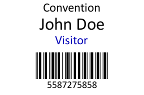 With
TicketCreator: You
can use TicketCreator to print name tags with barcodes, e.g. as access
control for a convention. Just create an event with serial numbers and barcodes,
reserve a seat for each name and print the tickets.
Excel lists with barcodes
and/or names can be imported.
With
TicketCreator: You
can use TicketCreator to print name tags with barcodes, e.g. as access
control for a convention. Just create an event with serial numbers and barcodes,
reserve a seat for each name and print the tickets.
Excel lists with barcodes
and/or names can be imported.
With Microsoft Word: If you have an Excel list with names, you can generate barcodes with the BarcodeChecker software and add them to the Excel file. Then use Microsoft Word to print or e-mail the name tags, invitations, etc.
Check the barcodes at the entrance with the BarcodeChecker software and a simple barcode scanner, Android phone or iPhone. This allows you to install a very economical admission control system and makes sure that only authorized participants can enter the location.
Show step-by-step instructions.
A.) Print name tags with TicketCreator
1.) Start TicketCreator and create an event with serial numbers and barcodes. It is important that you activate the 'reservation line' in the ticket layout so that names can be printed on the tickets.
2.) Print tickets with names. You have four options:
a.) Import barcodes and names when creating the event.
b.) Create event. Then reserve tickets first (or import names), then print them.
c.) Check the option 'Print names' when printing single tickets and enter each name.
d.) Register tickets after printing. This way you can log the attendance, however, the name is not printed on the ticket.
3.) Save the BarcodeChecker file of the event in TicketCreator.
B.) Print or e-mail name tags with BarcodeChecker, Excel, and Word (mail merge)
1.) Create a barcode list with BarcodeChecker and copy it into your Excel file with the names.
2.) Start the Mail Merge assistant in Word and select the Excel file as data source.
3.) Print documents or send them by e-mail.
4.) Create a BarcodeChecker file for the barcodes.
Scan barcodes:
- Copy the BarcodeChecker file to the PC that is used to check tickets at the entrance.
- Start the BarcodeChecker software on the control PC and open the BarcodeChecker file of the event. The BarcodeChecker software is installed with TicketCreator. If it is not installed on the control PC yet, you have to install it.
- Connect the scanner.
- Now you can control the barcodes on the tickets.
Registering tickets to names (Attendance list)
You can register barcode tickets to names and log the presence/attendance of the card holders at your event (with time of entry/exit). The name of the card holder can be printed on the ticket and can also be shown when the ticket is scanned at the door. More.
TicketCreator Barcode Edition
To print tickets with barcodes you need the TicketCreator Barcode edition. However, you can test this feature in the trial version and all TicketCreator editions and later upgrade for the price difference to the Barcode edition. An upgrade does not require a new installation and you can continue to use all files. Each event can have up to 30.000 barcodes (more on request).
Technical details
TicketCreator prints two kinds of barcodes:
1.) Linear barcodes
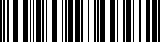 Barcodes in the formats
Code 2 of 5
interleaved or
Code 3 of 9
are read by all common barcode scanners, smartphones and webcams*.
Barcodes in the formats
Code 2 of 5
interleaved or
Code 3 of 9
are read by all common barcode scanners, smartphones and webcams*.
2.) QR codes
 QR codes are only read by smartphones
and 2D barcode scanners.
QR codes are only read by smartphones
and 2D barcode scanners.
| Code 2 of 5, Code 39 | QR code | |
| 1D scanner (cheap) | Yes | No |
| 2D scanner | Yes | Yes |
| Android phone (Android 4.1 and later) | Yes | Yes |
| iPhone (iOS 8 and later) | Yes | Yes |
| iPhone (iOS 7) | No | Yes |
| Webcam* | Yes | No |
* with BarcodeChecker software
The barcode is also printed as readable number or text on the ticket, which you can enter and check by hand if the barcode is damaged or unreadable.
By default, the tickets are labeled with random numbers with 10digits (incl. check digit), which serve as copy protection. For these randomly generated ticket numbers, the probability that a forger guesses a valid ticket number for an event with 1000 tickets is less than 0.0000012.
However, you can also use barcodes with letters or serial numbers or import other barcodes (numbers or text) from an Excel file, CSV file, or text file.
The barcodes for the individual tickets are already generated when the event is created, i.e. before printing. Therefore, you can already export the BarcodeChecker file and check tickets while tickets are still printed at the door.
![]()
![]()
![]() The BarcodeChecker software is only available for
Windows (Windows XP, Windows 7,
Windows 8, Windows 10), Android
and iOS. Windows Phone/Mobile/CE/RT are not supported.
The BarcodeChecker software is only available for
Windows (Windows XP, Windows 7,
Windows 8, Windows 10), Android
and iOS. Windows Phone/Mobile/CE/RT are not supported.
Free download
Try TicketCreator for free!