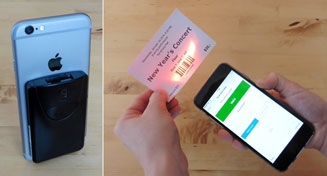Scan with camera
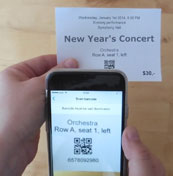
The camera is ideal to scan QR codes.

You can also scan 1D barcodes but that can be slow. A Bluetooth scanner is much quicker.
| Barcode types supported by camera: |
| QR codes |
| Code 39/93/128, UPC-A/E, EAN-8/13, PDF 417 |
| Code 2 of 5 interleaved, Data Matrix, Aztec |
Scan with a Bluetooth scanner
We recommend scanners from Socket Mobile or CipherLab. But you can use also other Bluetooth scanners.
The Socket Mobile CHS 8Ci is a 1D barcode scanner that is attached to the iPhone for a one-handed solution (prices).
The CipherLab 1660 is a handheld 1D barcodes scanner (prices)
Instructions for Bluetooth scanners
1.) Configure scanner
Socket Mobile Bluetooth scanners
1.) Scan this barcode (Factory reset, activate HID). The scanner will beep 5x and switch off.
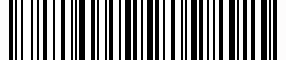
If you cannot scan the barcode, perform these steps for a Manual factory reset.
- Power on the scanner
- Press and hold the trigger button
- Press and release the power button
- Wait ~15 seconds until you hear a beep
- Release the trigger button
2.) Scan this barcode to activate Interleaved 2 of 5 barcodes of any length. This is required to scan TicketCreator tickets.

CipherLab Bluetooth scanners
1.) Scan this barcode (Reset, HID on, Keypad on mobile on). The scanner will beep 2x (low-high tone) and flash red.

2.) Connect to scanner
![]() Open
Settings and activate Bluetooth.
Open
Settings and activate Bluetooth.
Connect the iPhone to the scanner. For CipherLab scanners a PIN as shown, which you must scan. Show numbers (only for CipherLab)
During connection a PIN is shown on the iPhone.
Scan 'Start', then the PIN numbers, then 'End'.
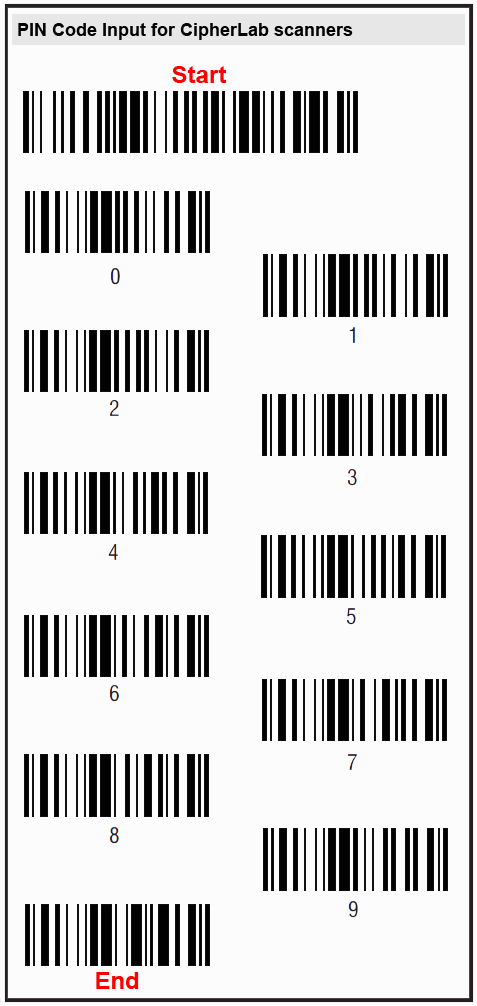
3.) Activate on-screen keyboard
 The
on-screen keyboard is initially not available when a
HID device is connected.
The
on-screen keyboard is initially not available when a
HID device is connected.
Press the power button of the scanner (1x for CipherLab, 2x for Socket Mobile) to open or close the on-screen keyboard.
4.) Start BarcodeChecker app
Start the BarcodeChecker app and connect to the server.
5.) Keep focus
![]()
Tap on the 'Enter barcode' field and press the '! button' to keep focus on text field.
6.) Scan barcodes
If your barcodes cannot be read, check the manual of your scanner for further settings that might be adjusted.